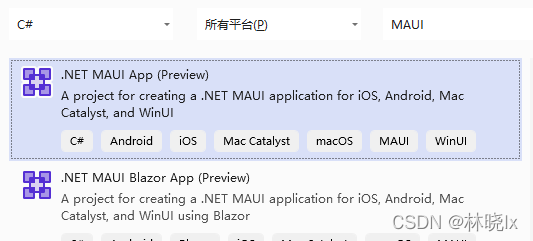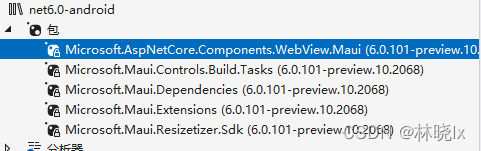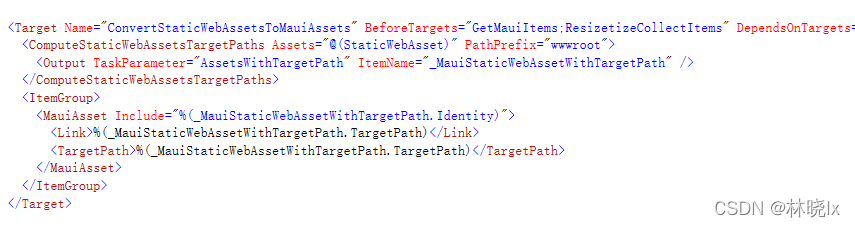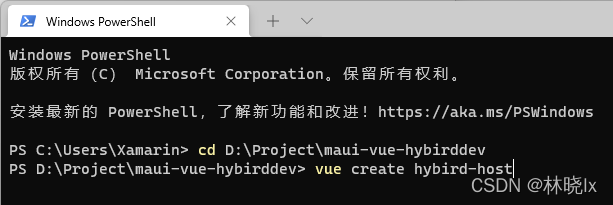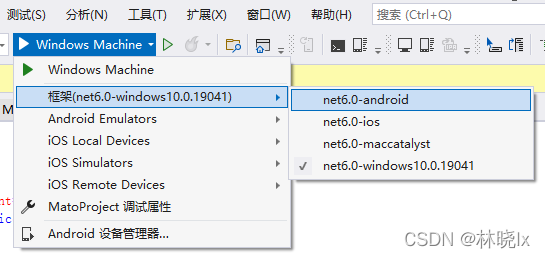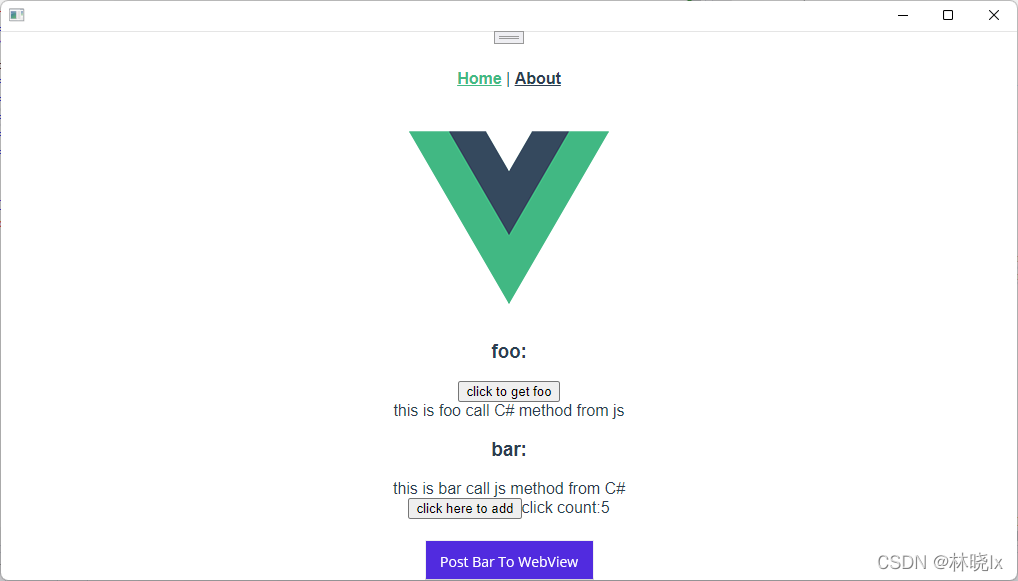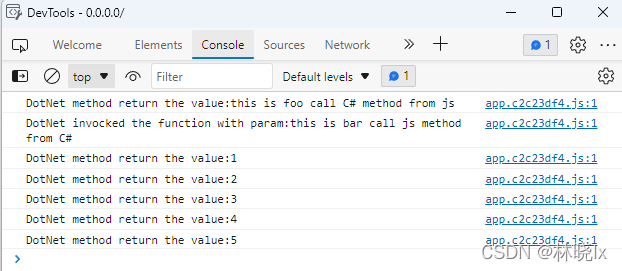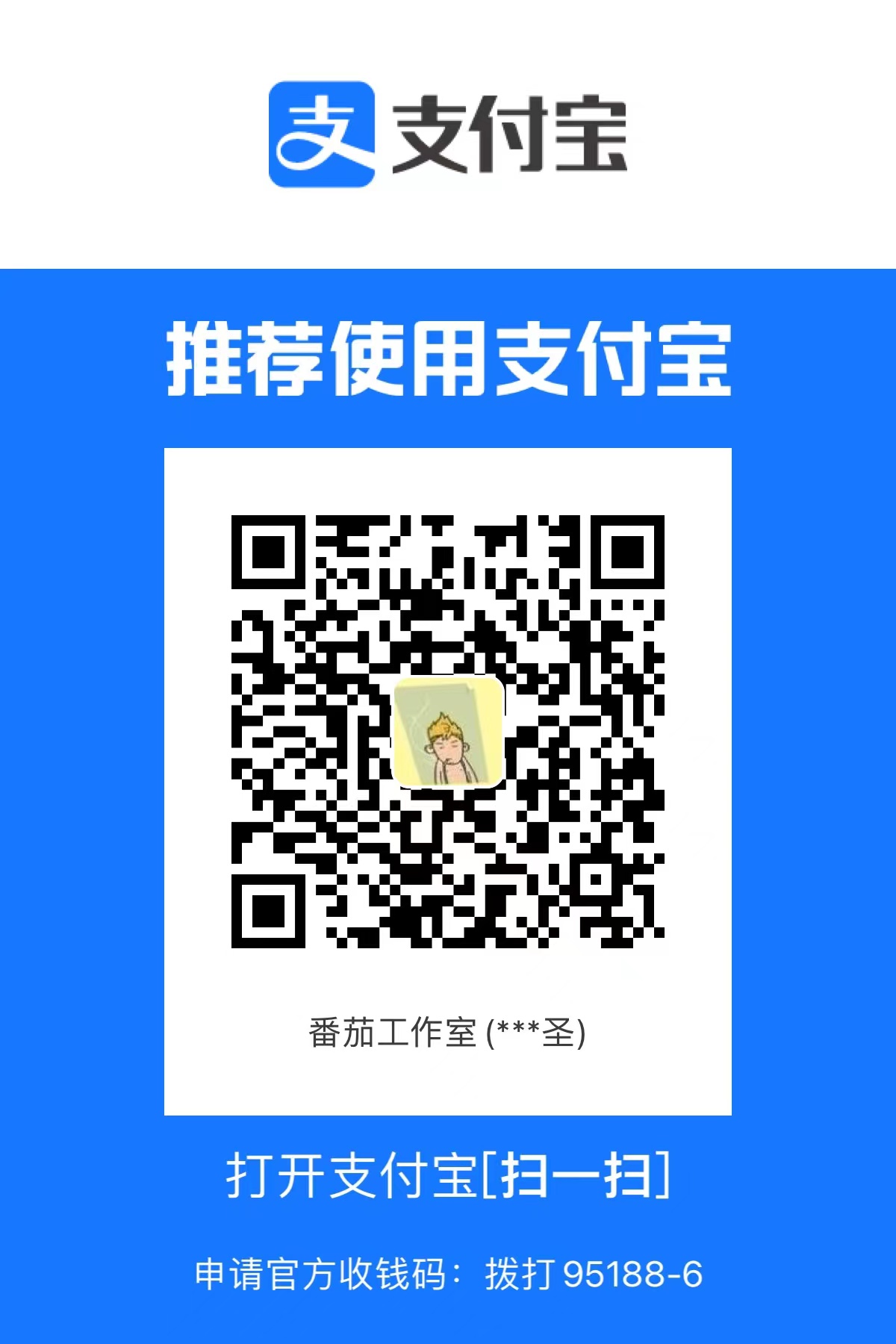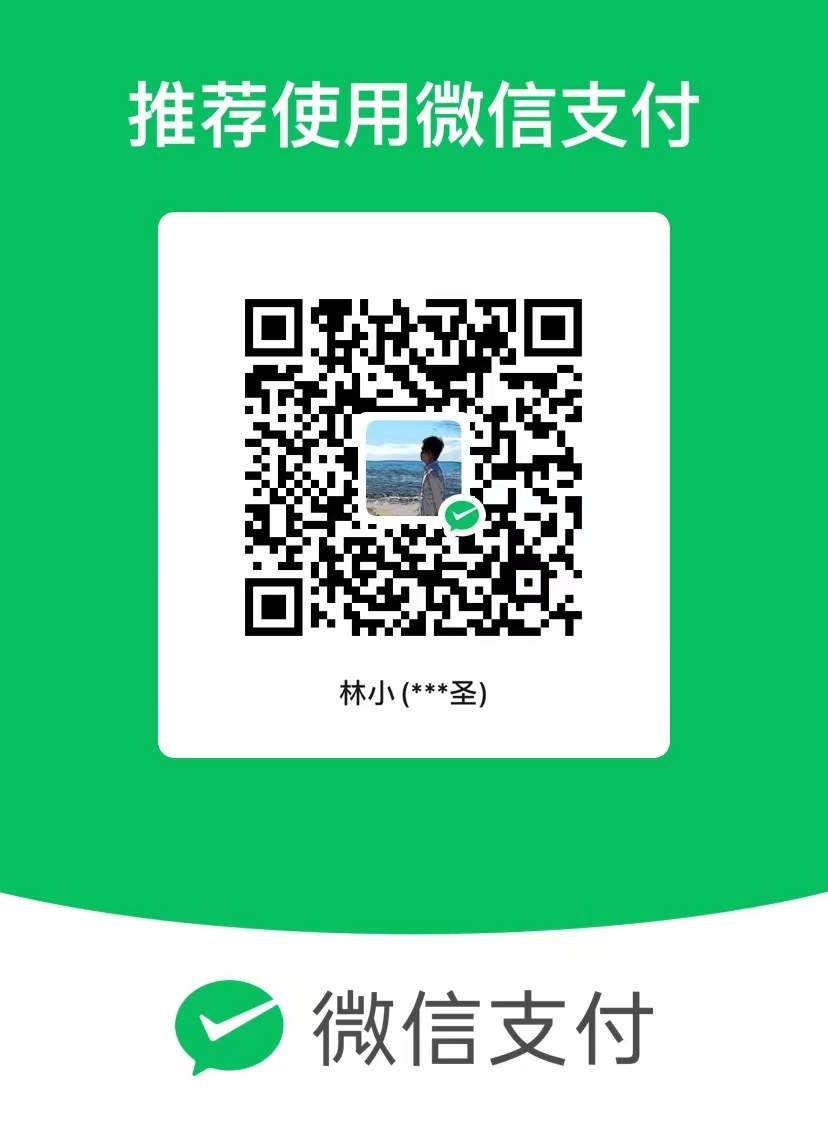[MAUI] 在.NET MAUI中结合Vue实现混合开发
在MAUI微软的官方方案是使用Blazor开发,但是当前市场大多数的Web项目使用Vue,React等技术构建,如果我们没法绕过已经积累的技术,用Blazor重写整个项目并不现实。
Vue是当前流行的web框架, 简单来说是一套模板引擎,利用“模板”和“绑定”两大特性实现web页面mvvm模式开发。利用.NET MAUI框架可以将Vue应用嵌入到Web容器中。可以实现跨平台的混合开发。
例如我在某医疗行业项目中,已经用这个混合开发的方式生成应用,Vue代码不需要做什么改动,就能跨平台运行:
如果你有一套Vue开发的网站,可以根据这篇文章,尝试移值进你的iPhone,Android以及平板电脑等移动设备。
混合开发的核心工作是构建Web与.net 的互操作,我们将利用Blazor引擎的如下功能:
- 资源的统一管理
- js代码的注入
- js调用C#代码
- C#调用js代码
如果你还不了解混合开发的概念,请回看上一章节
整个工作分为MAUI部分,Vue部分和混合改造。
MAUI部分
创建Maui App项目:
你也可以创建 Maui Blazor App 项目,命名为MatoProject,但是这个模板主要围绕Blazor开发,有的功能我们并不需要,得删很多文件。
创建完成后编辑MatoProject.csproj,在Sdk最末尾加上.Razor,VS会自动安装Microsoft.AspNetCore.Components.WebView.Maui依赖包(注意不要手动Nuget添加这个包,否则程序无法运行)
安装完成后在项目目录中创建一个wwwroot文件夹
这个文件夹将是混合开发Web部分的根目录,这个名称不能随便定义,我们看看为什么:
打开Microsoft.AspNetCore.Components.WebView.Maui.targets这个文件:
我们可以看到构建项目时,这个库会将wwwroot文件夹里的内容作为Maui资源(MauiAsset)类型设置标签,编译器则会根据MauiAsset标签将这些内容打包进各个平台的资源文件夹,具体的Maui资源类型可以参考这个文章
打开MauiProgram.cs 在builder 中注册BlazorMauiWebView组件,在服务中使用扩展方法AddBlazorWebView()来添加相关Blazor的服务
打开MainPage.xaml,编辑原生应用的主页面:
建立BlazorWebView控件铺满屏幕,并设置HostPage为Web部分的主页index.html
建立_import.razor
Vue部分
至此我们建立好了原生开发的Web容器,接下来需要处理Vue项目了:
cd到项目目录,使用vue-cli创建一个空白Vue项目:
这里可以按照Vue的编程喜好建立,比如我选择了2.0项目,支持Typescript,es6的class命名方式等,最终都要通过webpack打包成静态资源,所以无所谓。
建立src/api/fooService.ts,创建如下的函数:
window['DotNet']对象将是MAUI Blazor中注入的交互操作对象
打开Home.vue 编辑:
这是Web的主页面,我们需要三个按钮以及相关函数,测试js与C#的交互操作。
到此已经完成了一个简单的Vue项目
运行打包命令:
将dist目录中的所有内容复制到wwwroot文件夹下。
混合改造
这是混合开发的重点,改造MAUI项目,以适配Vue
打开wwwroot/index.js重写为:
注意,仅全部重写body部分,不要更改head的link标签内容,仅在js后面加上crossorigin="anonymous" 以解决跨域问题。
建立Index.razor文件:
注意以下这两个语句需要对应打包生成的实际文件名,并且加上跨域标签
MainPage.xaml建立一个按钮并且设置触发事件方法:
CodeBehind:
至此,所有的代码工作已经完成,在PC上可以选择Windows或者Android模拟器来运行程序
运行效果:
若在windows平台上运行,原生控件使用 Edge WebView2 呈现器加载页面, 按f12会调用原生的调试工具,在这里看到打印
现在,可能有人会问为什么要使用这样的技术架构?明明可能有更好用的混合开发技术Ionic,React Native,Uni-app。首先不可否认这些技术都有他们的特点与优势,但当你拥有一个成熟的Xamarin框架,你可以轻松迁移到MAUI,利用EFCore实现数据持久化或者集成Abp框架来配置依赖注入,全局事件,本地化等移动开发常用的功能(将Abp移植进.NET MAUI项目(一):搭建项目 - 林晓lx - 博客园 (cnblogs.com))。Xamarin是一个设备抽象层,提供的WebView也有较好的H5兼容性。
当然主要原因还是在快速开发上,你的代码积累才是宝贵的,更少的修改代码量才是王道,如果你在用React技术栈编写Web代码,也许React Native才是你最佳选择 。没有最优的技术,只有最适合你的技术。
代码仓库:
[MAUI] 在.NET MAUI中结合Vue实现混合开发

 https://blog.csdn.net/jevonsflash/article/details/121835547
https://blog.csdn.net/jevonsflash/article/details/121835547